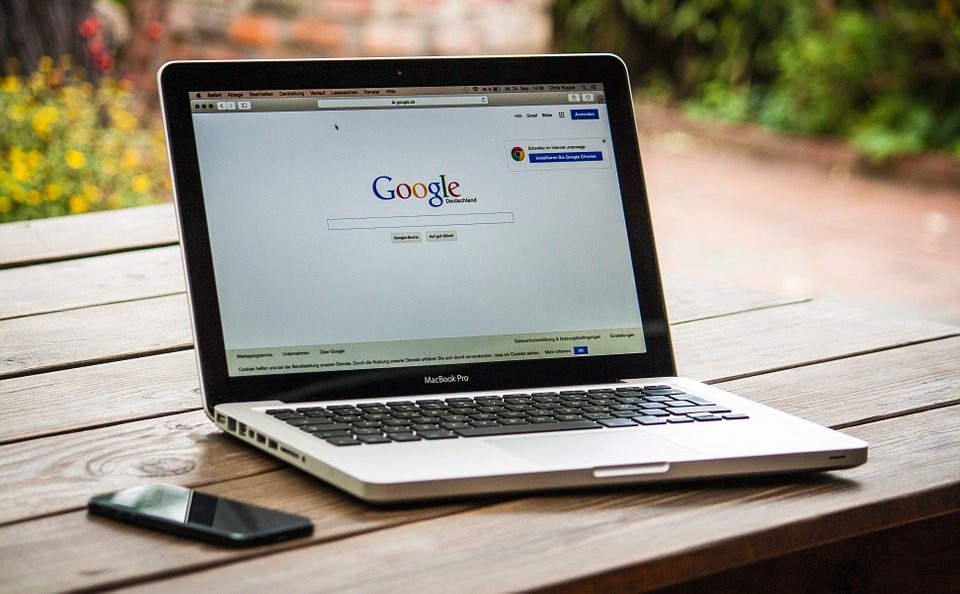IPVANISH guide
Several internet users constantly look for ways to cover their tracks as they use the internet. This completely depends on internet laws in their country. IPVANISH helps you to access websites that are blocked in a particular region, maybe because of country laws.
Guide to set up the IPVanish software
To use IPVanish, you will have to choose a VPN plan before you download the IPVanish app. It is an easy process; what you have to do is to get a VPN plan, and then enter the email address you wish to use to download the app, put in your password too.
Once you have created the account, choose a payment method and enter the necessary details to complete your purchase. When your account is active, you will get a welcome email. The process is quite fast and automated; hence once you complete the SIGNUP process, you can rest assured of receiving the mail.
When your account is active, then you can download the IPVanish app that is suitable for your device. To begin this, you should select Apps from the website and then choose the right device model for you; either Andriod, MAC or Windows.
As soon as this is done, you can click the Download button to install your file to your device. Following the link will take you directly to the appropriate store for your device, for you to download the app.
Run the downloaded app as an administrator on your PC as soon as you download it. You will find a welcome screen, click next and accept the Terms of Service; this has to be accepted for the installation to continue.
Select the default directory; click the install button to finish the transfer of the client to PC. You will see the screen asking you to run the client for the first time, and when you click RUN, the screen to log in will be opened.
You have to enter the email and address you created your account with at the beginning of this guide. When your details have been verified, then the client dashboard will be opened.
If you click CONNECT NOW option, the app will connect you to the closest secured server to your location, but usually, there is a button that allows you to select the server you wish to connect to manually.
The account details on the left-hand side menu show a screen that links your login details to their portal on their website.
The Settings option allows you to control the information and connection for a client;
The Information tab displays the version of the IPVanish app you are using, either the TOS or the 3rd party license that is associated with the IPVanish software.
Auto-reconnect section; this setting allows you always to stay connected whenever you are connected to the internet. This auto-reconnect button and the kill switch will help you ensure that there are no loopholes when using the internet.
Activating the kill switch will disconnect the internet access whenever your IPVanish connection drops unawares. This is the best way to stay secured on the internet.